WP License Manager integrates in Woocommerce that help to create your own license server to secure and track your software, system, plugin and theme.
Our WPLicense Manager System Features…
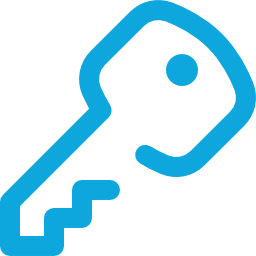
License Unlimited Products

Designed Specifically For WordPressProducts
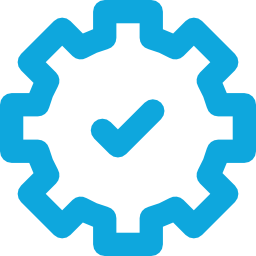
Flexible Licensing Settings
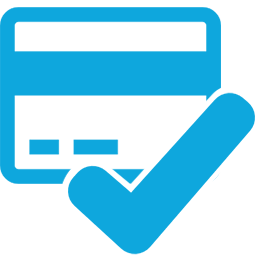
Works With Any Payment Processor
See what plan suits your needs
IonCube Loader php5.6 version is required
We shall charge $20 for installation
FREE INSTALLATION for orders amounting to $200 and above!
| Free | Pro | |
| Choose your package | $47 Annually |
|
| Automatically creates license keys in every purchase in Woocommerce product |  |  |
| License can be configure in every Woocommerce product |  |  |
| License key included Woocommerce notification email. |  |  |
| Add license key manually |  |  |
| Manage status of license |  |  |
| Manage domain allowed to access the license |  |  |
| Validate if your license is still active remotely using API |  |  |
| Add domain to the license key using API |  |  |
| Deactivate license key remotely using API |  |  |
| License Renewal – User can renew license by purchasing product in Woocommerce |  |
|
| User can activate and deactivation domain allowed in license key Woocommerce My-account page. |  |
|
| Domain limit per license |  |
|
| License Expiration |  |
|
| Automatic notification if the license is about to expire. |  |
Got some questions?
Here are the answers to some of the most common questions we hear from our valued customers
How to create product for license renewal
- Create new product.
- Set the product data into “License Renewal”.
- Set “Regular Product” with 1 (note: Don’t worry this product price will be change during purchase license renewal.)
- Add list of product for the license renewal under the “License Renewal” section with corresponding price (note: This is good for 1 year renewal ).
How to integrate license subscription with woocommerce account
- Go to plugin settings page ( WordPress admin dashboard > License Manager > Settings)
- Go to “Woocommerce Integration Settings” section
- Select page for “My Subscription Woocommerce Account Navigation Redirection”. (note: Create page using shortcode [wplm-subscription]. This will hook to the woocommerce account page navigation. )
- Select page for “My Subscription Login Redirection” for login redirection when the user visit the page when not login. (note: When no page is selected the login page will redirect to wordpress default login.)
How to integrate WordPress License Manager to woocommerce?
-
Simple Product Set-up
- Go to the Product meta
- Check the “Downloadable” checkbox
- Add Downloadable files (Note: Make sure the downlodable file name should be the same name with the plugin name.)
- Add Number of Domain for the license use.
- Click the License Manager Tab
- Check the Integrate with License Manager checkbox
- Add Exclude Downloadable files in generating License. (Note: This is option only, for that Downloadable files to be exclude in creating license.)
-
Variable Product Set-up
- Go to the Product meta
- Set the product data into Variable Product
- Create variable product attributes (Ex. Domain)
- Check the “Used for variations” checkbox
- Click the “Save Attributes” button
- Click the Variations Tab
- Add varation
- Check the Downloadable checkbox
- Add Downloadable files (Note: Make sure the downlodable file name should be the same name with the plugin name.)
- Add Number of Domain for the license use.
- Click the License Manager Tab
- Check the Integrate with License Manager checkbox
- Add Exclude Downloadable files in generating License. (Note: This is option only, for that Downloadable files to be exclude in creating license.)
How to setup WordPress License Manager Plugin?
Important Reminder : Please secure your “$server_key” by encyrpting your class-helper.php file. (Suggested site for encrypting file : ionCube)
Note: This plugin was bundled with WordPress License Helper during purchase.
- Extract the WordPress License Hepler zip file. (wordpress-license-helper.zip)
- Open the file class-helper.php ( wordpress-license-helper/classes/class-helper.php )
- Change the “WORDPRESS_LICENSE_HELPER_SERVER” defined constant with your license provider server
- Change the “WORDPRESS_LICENSE_HELPER_AUTHOR” defined constant with your plugin Author Name.
- Change the $server_key variable with your license “Secret Key for License Verification Requests” key
Where to get Server Key ?
- Go to Admin Dashboard > Product License Manager > Settings
- Copy the value of the “Secret Key for License Verification Requests” input field.
Where to get Helper Server?
- Go to Admin Dashboard > Product License Manager > API Help
- Copy the declared server key in your API demo plugin
